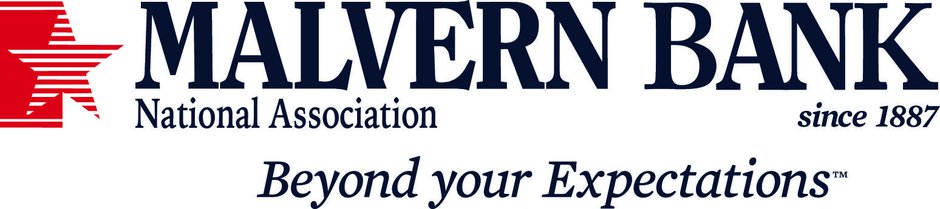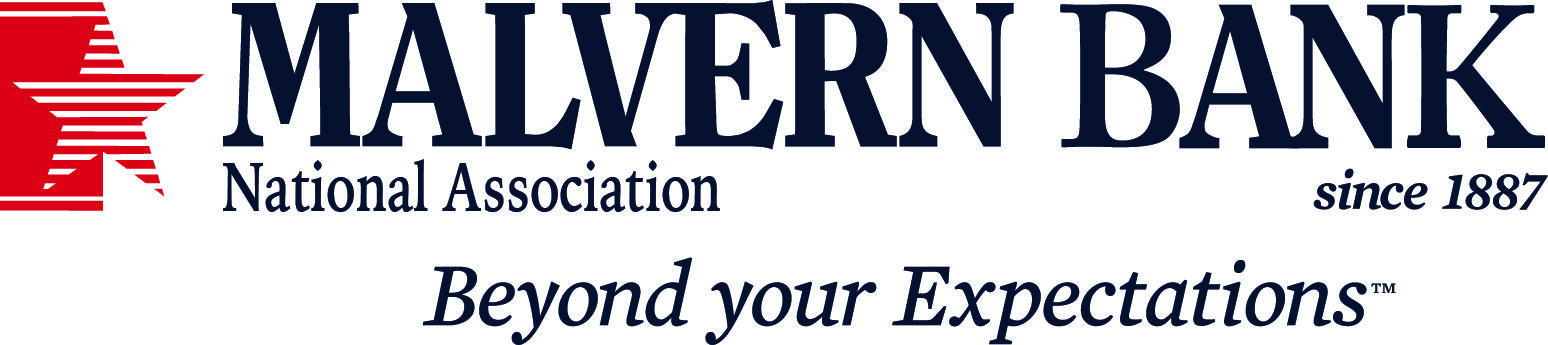Amanda Haddaway
Nov. 15, 2022
Managing email anxiety is especially challenging for entrepreneurs when taking a much-needed break. You might be taking time off over the holidays to spend time with family, but mentally , you're back in the office because you can see your emails are piling up. Escaping the pressures of building and growing your business is almost impossible when you don't effectively manage your inbox.

While the idea of deleting your inbox is a satisfying thought, I think most of us can agree that may not be the best customer service move. I don't think my clients would enjoy learning that their emails are being deleted simply because I'm trying to relax and recharge. Fortunately, we don't have to take such drastic measures.
1. Set up an out-of-office email to instruct people no emails will be read
It's a simple first step but one that must not be overlooked. When you're prepping your email management for vacation, be sure to set up an out-of-office email. Make sure to include the date you'll be back in the office, or better yet, give yourself a buffer day to give yourself a head start on responding to backlogged emails. So let's say you return on a Monday, in your out-of-office email say you'll be back on Tuesday instead. In doing so, you're setting the expectation that you won't be responding to emails for the duration that you say you're away.
If you have the luxury of having someone on your team who can be available while you're out, provide their name and contact information in the auto-response as well. Some of the best autoresponders I've received are ones that also provide additional information and resources where I may be able to self-service my way to an answer without waiting for the person to return to the office.
2. Create a rule to divert your inbox into a vacation hold folder
In our super-connected world, so many of us have fallen into the trap of immediate — or at least timely — responses. The world isn't likely to end if we unplug for a week or more, but there's this psychological pull to just take a peek at our inboxes. But what if that inbox was empty while you were away? How refreshing would that be?
You, too, can achieve the coveted inbox zero when you're out of the office by creating a rule that diverts all your new emails from your inbox into what I call a "vacation hold folder." By redirecting any incoming emails to this folder during the time that you're away, they're out of sight until you're ready to review them. Sure, there's no magic way to make your emails disappear, but you'll be surprised by just how effective moving your emails to a place where you can't see them actually is. As the saying goes: out of sight, out of mind.
Let's say you use Outlook, you can create a folder called "Vacation Hold," then go into File, Manage Rules, Alerts and create a New Rule. Select the option for creating a New Rule that applies to emails you receive. Next, you'll be prompted to select the conditions for the rule. You should choose the two options that say, "where my name is in the To or Cc box" and "where my name is not in the To box." These two options should capture all emails that are sent to you.
Outlook will then ask you what you want to do with the emails that meet these conditions. You'll want to select "move it to the specified folder," then click on the hyperlink for "specified folder" and navigate until you find your newly created vacation hold folder. You can add exceptions if you need certain emails to still come through, but I like to really unplug and send everything to the vacation hold folder unless it's absolutely necessary.
This idea is similar to what we do with our physical mail at our homes when we're away. We do a mail stop and then restart service when we return.
By using this method, you guarantee yourself a relaxing time away. Upon your return, you can move those emails back into your inbox and delete the rule until it's needed again. You can keep the vacation hold folder empty or delete and recreate it when it's needed again.
3. Disable notifications to avoid being drawn back into work
Another tactic to avoid being distracted in your downtime is to disable all notifications on your devices. The constant ping of an email or message can make you mentally check back in even when you're trying to relax.
To stop receiving notifications from an app on your iPhone, simply go to Settings and select Notifications. Then select the app and turn off the slider next to Allow Notifications. You can do this for each app you want to turn off. Asides from having your email app downloaded on your phone, perhaps you also have the Slack app that goes off repeatedly throughout the day. Make sure you disable any notifications from any and all apps that are related to work.
4. Managing your emails once you're back
Early in my career, I had an opportunity to attend a FranklinCovey workshop on time management. During that workshop, we learned the FAD technique. FAD is an acronym for File-Act-Delete. The idea is that for each email, you touch it only once and take one action. Items are filed if they need to be revisited in the future or saved for importance. We act by either responding to the sender or forwarding the message to others. This technique works well when you're back in the office and reading through the emails that were in the vacation hold folder. Emails are deleted if they are one-time information only. Once you're caught up, it's time to schedule that next vacation and utilize these tactics to get out of the office without worrying about email.
Enjoy Entrepreneur Magazine on your terms. For just $10.99, get 1-year of the print edition delivered straight to your mailbox and 1-year instant access to the digital edition on your mobile device. Subscribe Now!
This Entrepreneur article was legally licensed by AdvisorStream